LCSH Recommendation Tool - Chrome Extension
LCSH Recommendation Tool - Chrome Extension
The LCSH Recommendation Tool is a browser extension that suggests Library of Congress Subject Headings (LCSH) based on bibliographic information using the Gemini API. This page provides instructions on obtaining a Gemini API key, installing the extension, and using it to generate and validate LCSH recommendations.
Video Tutorial
Watch a video tutorial on how to use the extension to generate and validate LCSH recommendations.
Get a Gemini API Key
To use the extension, you will need to obtain a Gemini API key by following these steps:
Visit Google AI Studio and sign in with your Google account.
In the left sidebar, click on “Get API Key” at the top.
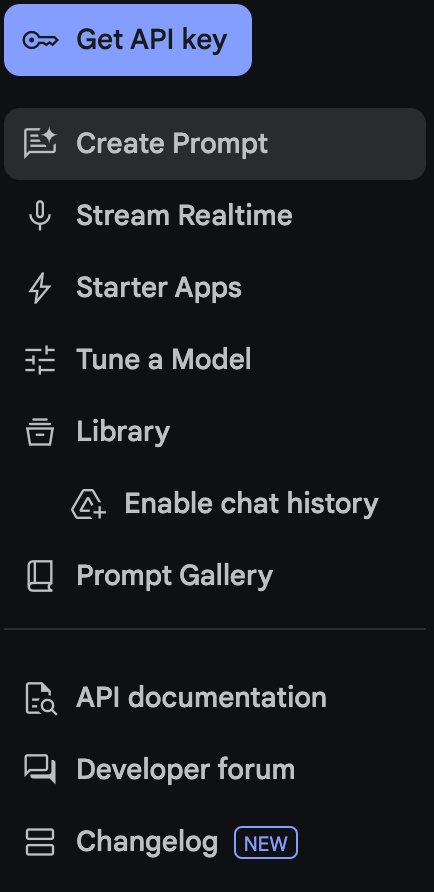
Click “Create API Key”. If you do not have a Google Cloud project, you will receive an API key immediately. Save your API key for later use, and ensure it is kept secure.
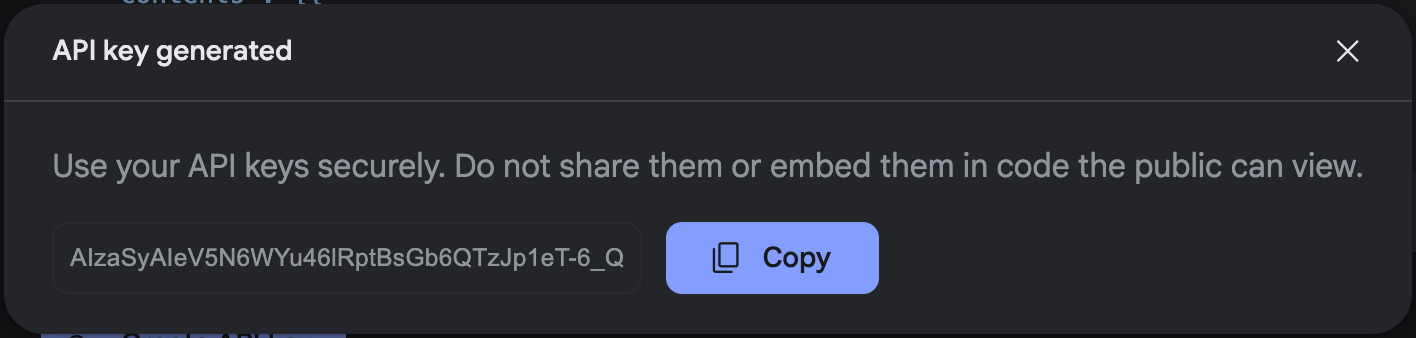
If you have a Google Cloud project, you will need to choose a project and click “Create”. You will then be redirected to the API key creation page. Save your API key for later use, and ensure it is kept secure.
Install the Extension
- To use the extension, you need a chromium-based browser, such as Google Chrome, Microsoft Edge, Arc, Opera, and Brave.
- Navigate to the extension’s page in Chrome Web Store.
- Click “Add to Chrome” to install the extension.
- Once the extension is installed, you can click on the extension icon in the browser’s toolbar to launch the extension. The icon will look like this:
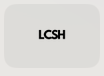
Use the Extension
Enter a Gemini API Key
- Click on the extension icon in your Chrome toolbar, a small window will pop up.
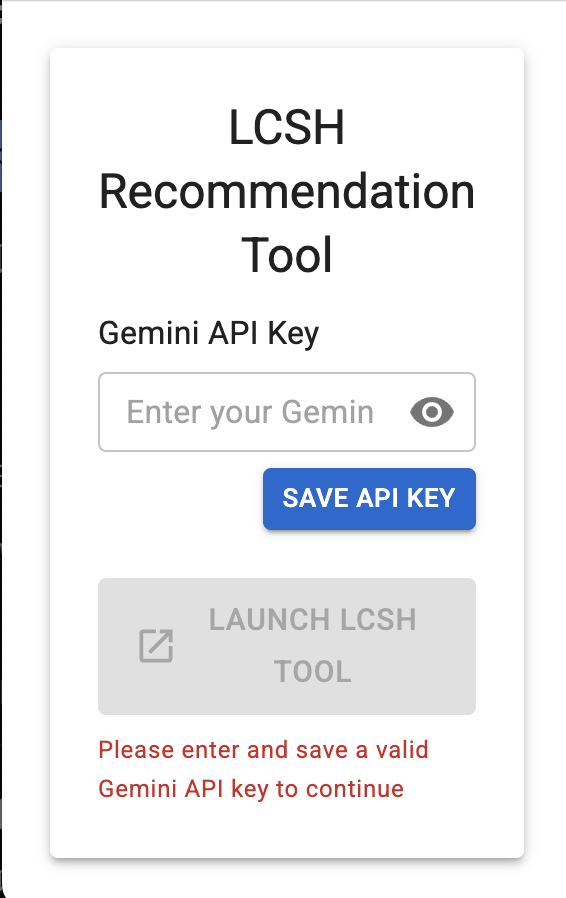
- Enter your Gemini API key in the input field and click “SAVE API KEY”. Once the API key is saved, the “Launch LCSH Tool” button will be available to open the main application.

Enter Bibliographic Information
You can enter the bibliographic information about the work you want to catalog, such as title, author, abstract, table of contents, and other relevant information.
- After clicking “Launch LCSH Tool,” you’ll be taken to the main application page.
- Enter the title of the book in the “Title” field.
- Enter the author’s name in the “Author” field.
- Add a description of the book in the “Description” field. This can be from the publisher or a library description.
- Include the table of contents in the “Table of Contents” field if available.
- You can leave the “Abstract” field empty if not needed.
Here’s an example using “Atomic Habits” by James Clear:
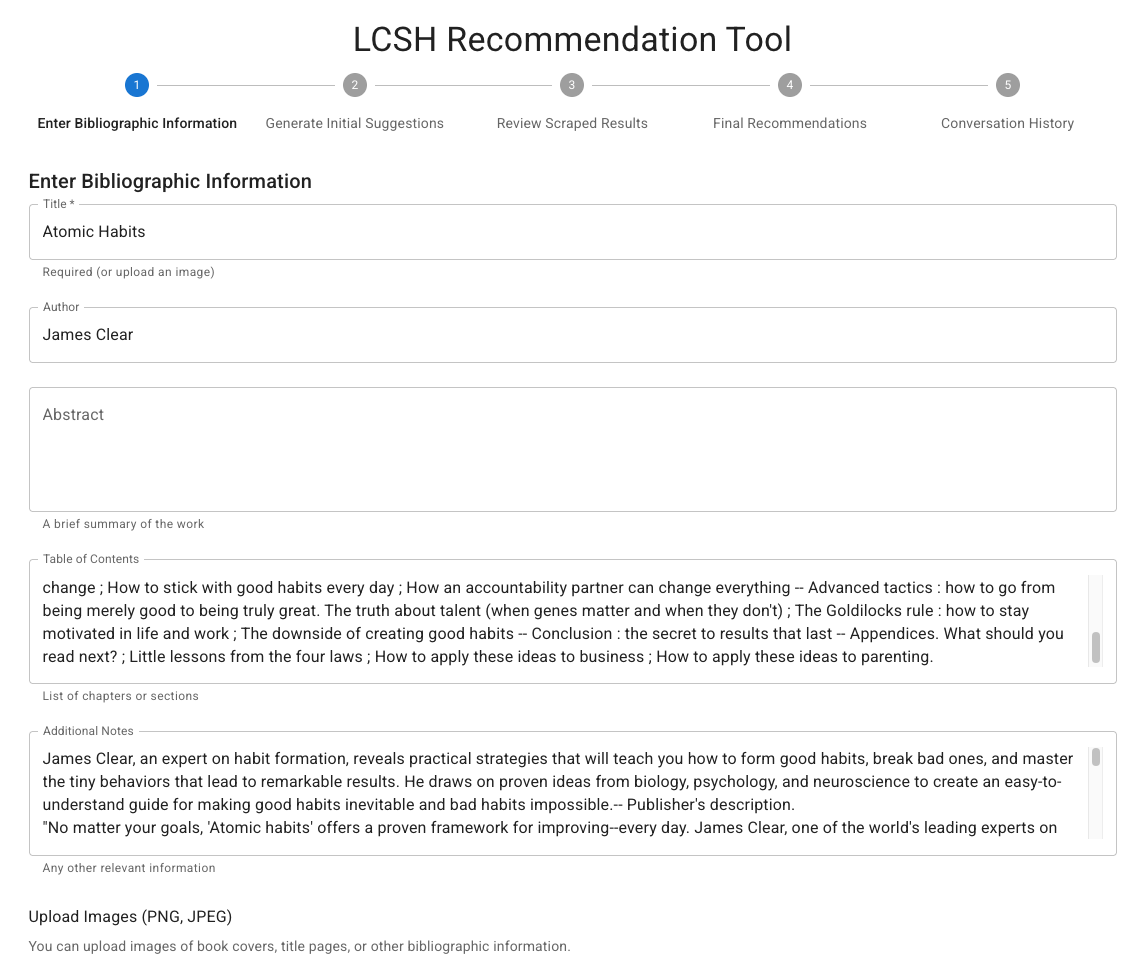
Generate LCSH Suggestions
- After entering the bibliographic information, click “Generate LCSH Suggestions” to process the information.
- The tool will use the Gemini API to analyze the provided information and suggest relevant LCSH terms.
- The results page will display:
- Subject analysis generated by the AI
- The bibliographic information you entered
- Candidate terms for validation
- The raw response from the Gemini API, including detailed reasoning for the suggested terms
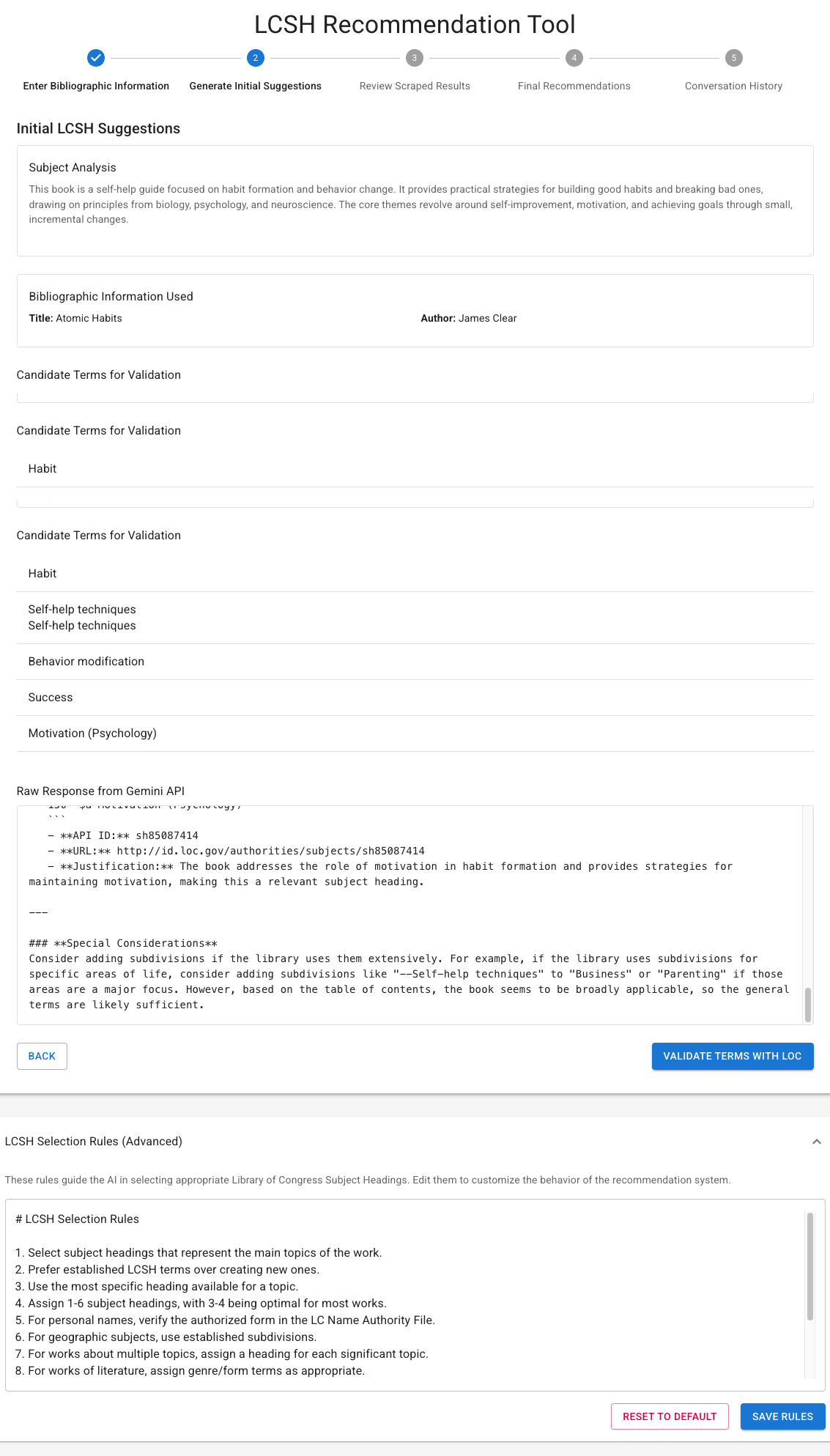
Validate Suggested Terms
- Once you have the suggested terms, click “Validate Terms” to verify them against the Library of Congress linked data service (id.lc.gov).
- The tool will check each term and:
- Confirm exact matches
- Suggest related terms when there’s no exact match
- Display additional terms that contain the suggested term
- For terms without an exact match, the tool will show candidate terms from the LC web page that you can consider.
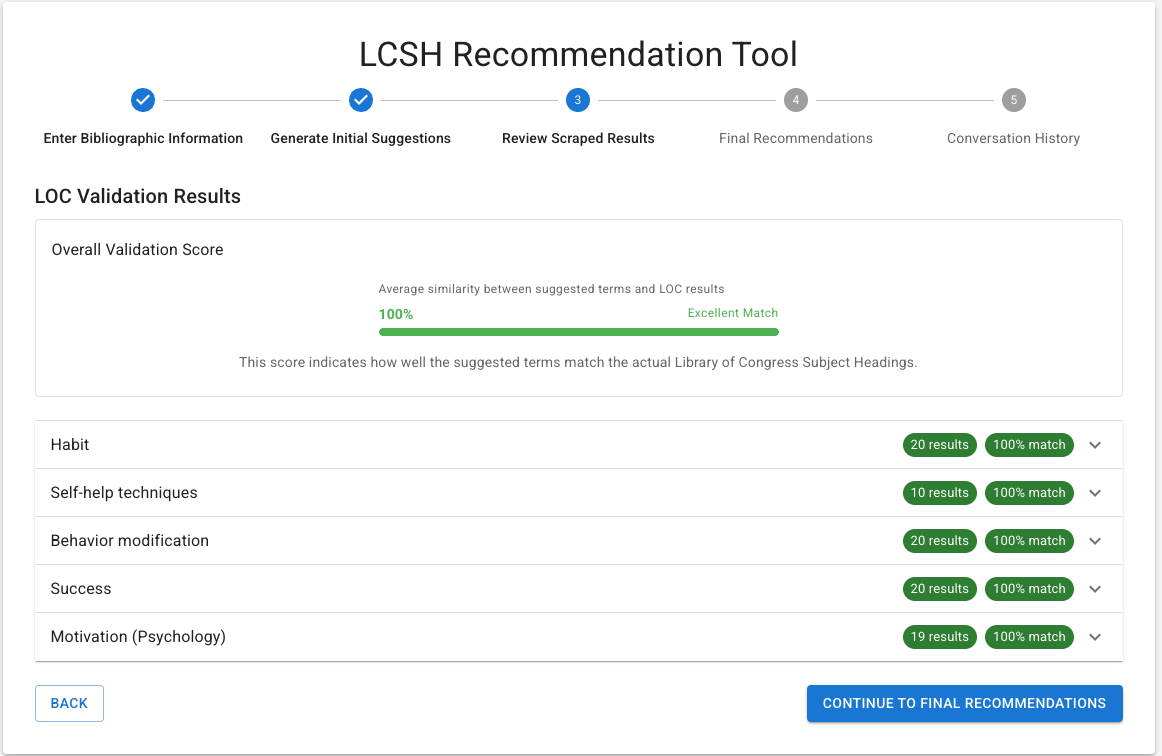
Save and View History
- After validation, you can click “Save and View History” to store the recommendation in your browser’s local storage.
- All saved recommendations will be available in your history for future reference.
- Note that your data is stored locally and only exchanged with the Google Gemini API, not with any other websites.
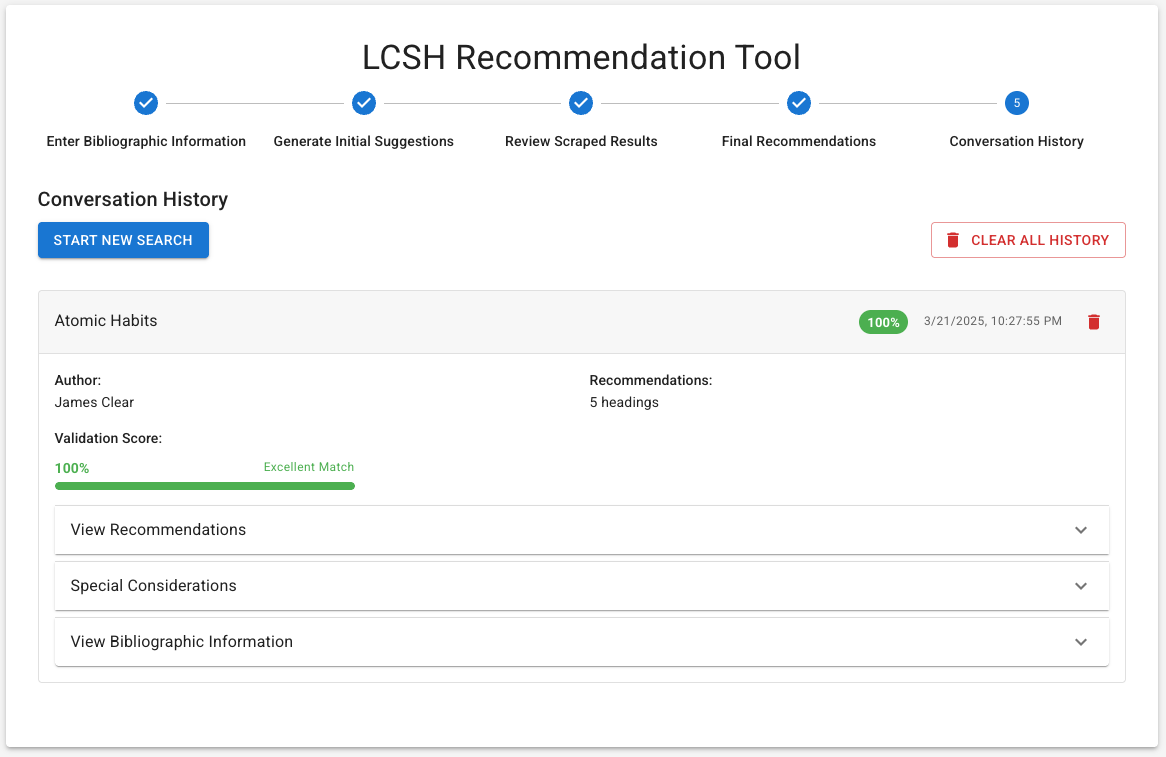
Additional Features
Upload Images
The tool allows you to upload images which contain bibliographic information to generate LCSH suggestions. You can upload PNG and JPEG files on the “Enter Bibliographic Information” page. The tool will process the images and extract bibliographic information from them. This can enhance the quality of the LCSH suggestions.
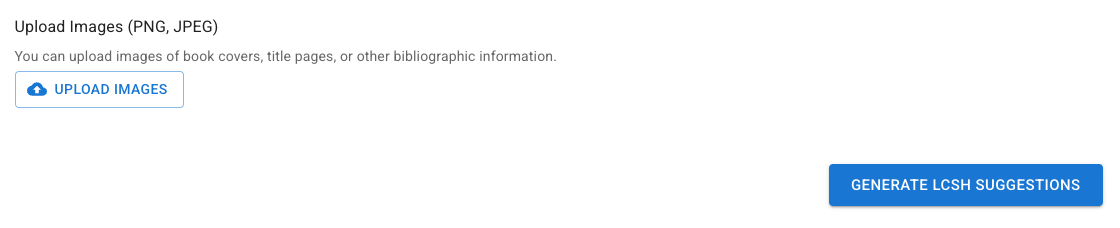
LCSH Selection Rules
The tool comes with default LCSH selection rules that guide the AI in recommending subject headings. You can view and modify these rules:
- Click on “LCSH Selection Rules” to view the current rules.
- Make any necessary modifications to the rules based on your needs.
- Click “Save Rules” to apply your changes.
- If you want to revert to the original rules, click “Reset to Default.”
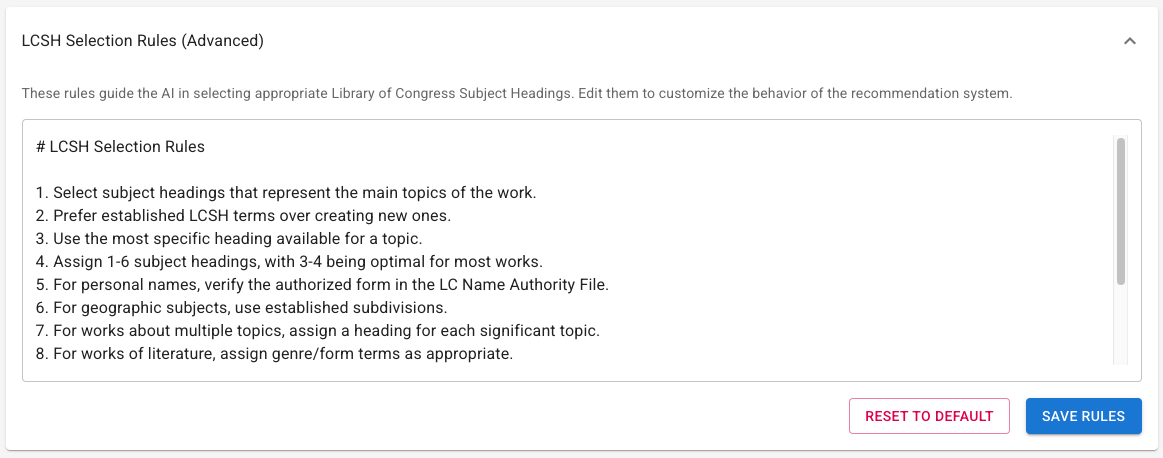
Clear History
If you want to remove all saved recommendations from your browser:
- Click “Clear All History” to delete all stored recommendation history from your machine.
- Confirm the action when prompted.
Privacy and Data Usage
The LCSH Recommendation Tool:
- Stores all data locally in your browser’s storage
- Only exchanges information with the Google Gemini API
- Does not share your bibliographic information or recommendations with any other websites
- Requires the Gemini API key to process the information you provide
Technical Details
The extension utilizes the Google Gemini API to process bibliographic information and generate relevant LCSH suggestions. The validation process connects to the Library of Congress linked data service to verify the existence and accuracy of the suggested terms.
This extension aims to streamline the cataloging process by providing librarians and information professionals with AI-assisted LCSH recommendations, saving time and improving consistency in subject heading assignment.